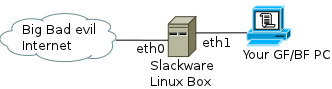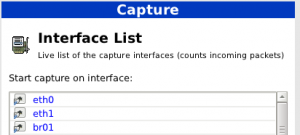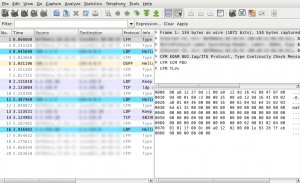WordPress is so far the blog software that I liked most. Tried few others, but this one beats them with easiness and intuitive work. Supports tons of good stuff and is very often updated by the developers team.
I assume you already have latest Apache and MySQL installed. If you don’t, please get the latest packages from Slackware and install them:
su cd /root mkdir /temp cd temp wget ftp://ftp.slackware.com/pub/slackware/slackware-current/slackware/n/httpd-2.2.17-i486-3.txz wget ftp://ftp.slackware.com/pub/slackware/slackware-current/slackware/ap/mysql-5.1.56-i486-1.txz installpkg httpd-2.2.17-i486-3.txz installpkg mysql-5.1.56-i486-1.txz cd /etc/rc.d/ chmod +x rc.httpd chmod +x rc.myslqd cd ../httpd echo "Include /etc/httpd/mod_php.conf" >> httpd.conf sed 's/index.html/index.php/' httpd.conf > httpd.conf.new mv httpd.conf httpd.conf.old mv httpd.conf.new httpd.conf cd ../rc.d/ ./rc.httpd start ./rc.mysqld start sudo -u mysql mysql_install_db ./rc.mysqld restart
(Edit 01 march 2012) You may also need to edit httpd.conf and enable the php application manually by typing this in the end of file:
AddType application/x-httpd-php .php
(Missed it, and added it thanks to gr1ph for posting it in LinuxQuestions forum).
There, you are set with a web server and a database server. If you are using an old Slackware, I suggest full update to -current. First of all, latest Apache has all the security quirks and perks for a lazy Administrator like me and mod-PHP built-in which can be enabled with 1 command in total. And second – What I’ve learned in the last 10 years of system administration is “Don’t be a victim to exploits of old and obsolete software packages, when you are running your own servers”. The script kiddies never sleep. My own server is scanned for open exploits 10 to 15 times each day.
There was once a bug, that created the directories in /var/lib/mysql with owner root:root. Please check if this is so and make them to mysql:mysql. No databases will be created if you leave them this way and even your root account will not be able to use the mysql. (you may want to have a look at this guide too)
chown -R mysql:mysql /var/lib/mysql
If you know or can do alone all of the above – The WordPress itself in few steps.
su cd /root/temp wget http://wordpress.org/latest.tar.gz tar -xzvf latest.tar.gz cp -R wordpress /srv/httpd/htdocs/ mysql -u root -p CREATE DATABASE wpbase; GRANT ALL PRIVILEGES ON wpbase.* TO "wordpressuser"@"localhost" IDENTIFIED BY "0neExtremelyCompl3xPassword"; FLUSH PRIVILEGES; exit cd /srv/httpd/htdocs/wordpress mv wp-config-sample.php wp-config.php mcedit wp-config.php
What we need in this config file? Imagine you did everything I suggested above, the file should look like this:
define('DB_NAME', 'wpbase');
define('DB_USER', 'wordpressuser');
define('DB_PASSWORD', '0neExtremelyCompl3xPassword');
define('DB_HOST', 'localhost');
define('DB_CHARSET', 'utf8');
define('DB_COLLATE', '');
… but of course, I suggest you don’t use the user and password from this howto 🙂 at least I did not.
So, that’s it. Everything in the backend is set and working.
The only thing left is to set WordPress from its wp-admin panel. Start a browser and go to this address http://127.0.0.1/wordpress/wp-admin/install.php
Set the title of your new blog and setup an user and password for login (not necessarily the same as the ones we used above, this will be your web-admin user). When you are done, check http://127.0.0.1/wordpress/index.php your new blog is there.
Login and set various settings as your site name, your design template and so on.
If this whole article is a bit hard and look like gibberish in japanese – try installing it in Windows. It’s not “that hard”.